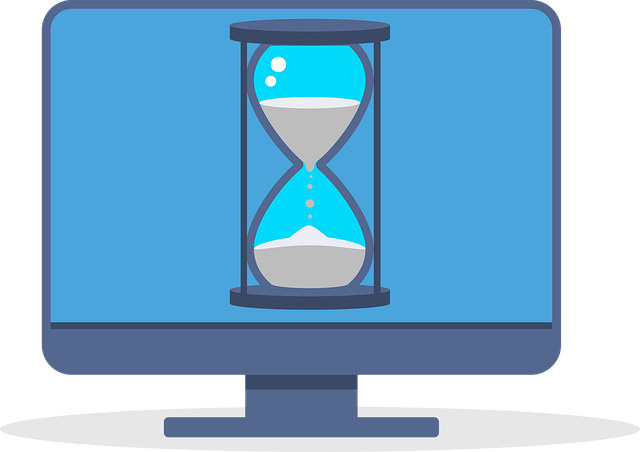
There are practical inexpensive ways to speed up your computer. When computers are averaging $500-$1,200.00 depending on makes and models, it’s sometimes difficult to want to part with the device. Is there anything that can be done to give some more time and use? Truth is, it can be done! In this article we will be discussing the basics of upgrading a computer, be it a desktop, laptop, or maybe an all in one.
Speed Up: Upgrade System Memory
The first area to check to speed up your computer is the system memory. Memory is the multi-task area of the computer. In the human sense, if a person were to be low on memory, one may feel overwhelmed and turn in for the day. Computers are not that much different.
So, let’s say your system is using Windows 10, and it takes a while to load programs together or may take longer to close out and re-open. This could be a low memory issue. Windows today seems to function best with 8gb memory or better. If your system is lower than 8gb, this will put you on the path to speeding things up greatly along with multi-tasking. Check with your system manufacturer specifications first to match the speeds of your memory. An example of memory speed would be seen as DDR4-21300 or DDR4-2666.
If you have a laptop, the memory type is likely to be the SO-DIMM style or respectively a desktop memory style is U-DIMM. Pay attention to the labeling too such as DDR4L or DDR4. This is the difference of lower voltage or higher voltage. Some motherboards can take both. However if it is only rated for the lower, the higher memory may not function or function limited. Strongly suggest buying matching memory to replace what you have already for compatibility reasons.
Speed Up: Upgrade System Hard Drive to Solid State Drive
Next upgrade to speed up a computer is the system storage device. Hands down, I recommend a solid state drive, SSD. These drives often have 300% or greater speed in data transfer over their mechanical brothers. SSD’s do tend to cost a little more, but the power they give out in terms of performance boost is well worth the dollars spent. There are two major forms of SSD’s, M.2 and SATA. M.2 is more of a chip in appearance and the other is classic 2.5″ laptop style drive. Both perform well. M.2 is great for space and small foot print, while the 2.5″ is great for upgrading in a computer that may not have a M.2 slot. Again, check with your system manufacturer specifications to see which may be a good fit for you.
Another rule is to stay with SSD’s that have 3D NAND technology or better. This equates to better performance and longevity. The size of the storage is user preference. If you do not store a lot of data, then a 256gb is good choice. However maybe you need a 2tb for storing more data.
These two upgrades will greatly enhance the performance of any computer. While there are other components to consider such as the CPU and GPU, memory and hard drive/SSD is the most common. If you’re uncertain of how to migrate your data or install memory, Ryan’s CCS does provide these services to our local area of travel, please use our contact page.





