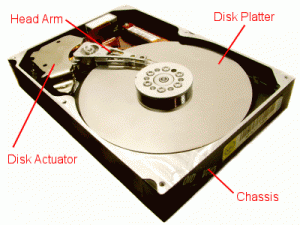Step 1: What kind of hard drive do you have?
First of all, let’s see what kind of interface you have. The most common is SATA, however legacy is IDE. This can be easily distinguished by seeing a wide 40 pin ribbon cable going into the back of your hard drive and two “L” shaped plastic connections. SATA drives can be easily identified with their unique USB like connection for both the power and data connections.
For laptop users, your interfaces are much like desktop hard drives, just smaller. If your drive has 40 pins on the back, it is an ATA/IDE and likewise for the SATA interface.
NOTE: Some older systems have limitations on the drive capacity it can handle, likewise with older versions of windows. Please consult your systems user manuals and manufacturer to see if these limitations apply to your scenario.
Step 2: What kind of hard drive do you need?
Depending on what your need is, will be the size and type/performance of the drive you purchase. Are you replacing your hard drive because of a system crash? If you are and you know that you did not use much of the storage space that you used before the crash, maybe you should simply replace the drive with the same capacity instead of upgrading. This would save some cash. I don’t recommend it entirely, only because any upgrade in a system it always a good thing. However, if you are a person that is always adding video, pictures, or mp3’s to your collection, it would be a good idea to invest in the most you can afford. This leads to the next section of discussion, specifications.
Step 3: Specifications of the hard drive
While the intentions of this page is not to review every hard drive out their (impossible to do….sort of), there are a few common specifications to consider first. In my humble opinion, I think the most important item to consider is the manufacturer’s warranty and the life cycle of the drive. This says a lot about the quality of the manufacturer and their products.
- Seagate and Western Digital provides warranties from 1 to 5 years from the manufacturing date of the unit. If the drive fails naturally (you didn’t slam it to the floor) they will replace it under this warranty period usually very painlessly.
- Next to consider (assuming you know what interface hard drive you have) is the cache and rpm’s. The more cache (on-board memory) the better the performance of the hard drive’s reading and writing abilities to keep up with the rest of the system or visa-versa. If you are going with a solid state hard drive, pay close attention to the read/write speeds, this will vary the pricing of the drive greatly for something that is a entry grade SSD or enterprise.
- Today’s standard in rpm’s (revolutions per minute) spin rate of a hard drive is 5,400-10,000. The mechanical 7,200 drives are typically sufficient for every day use. If you are a laptop user, you will find that there can be a big cost difference from 5,400 to 7,200 for the same drive capacity. I would ask the question to yourself, “Does it matter if I wait a couple of more seconds for data or do I need it as fast as possible?” If you are looking for performance, of course hands down is